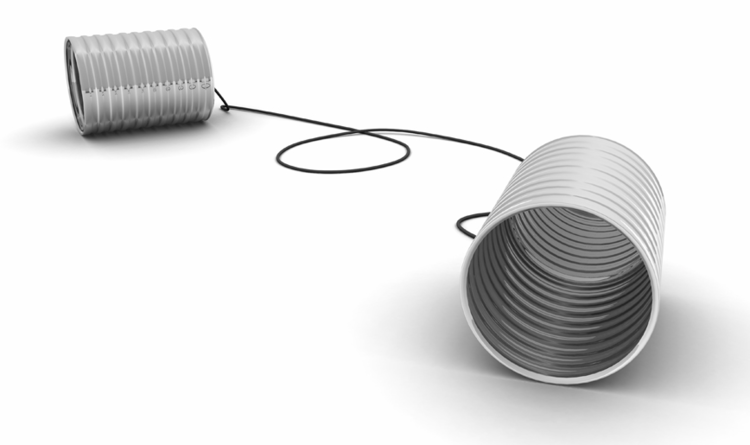How to hack iCloud on Windows to sync your photos to an External Drive, using Symbolic Links
/iCloud on Windows is a convenient way to synchronise files across Apple devices and Windows PCs. Also, if you’ve arrived here, you’ve probably discovered that by default the iCloud storage location is limited to the local system drive - usually the C: drive - which can quickly fill up if you have a large amount of data. Meanwhile, the iCloud sync application doesn’t let you actually change the storage location of your photos (though you can change the location of your iCloud drive (regular files)).
One method to manage this limitation is to use Windows symbolic links (symlinks) to redirect iCloud's storage folder to an external drive. This allows you to free up space on your system drive while maintaining seamless syncing.
What Are Symbolic Links?
Symbolic links are advanced shortcuts that point to another folder or file on your system. Unlike regular shortcuts, symlinks are transparent to software; programs reading the linked folder or file operate as if they are accessing the original location. This feature makes them perfect for redirecting data storage paths without changing application settings.
Why Use Symbolic Links with iCloud?
iCloud for Windows stores its files in a fixed folder, generally inside your user profile directory. Moving the folder directly is not recommended (i.e. not going to work), as iCloud expects it to be in a specific location. Using a symbolic link allows you to:
Move the physical storage location to an external drive.
Avoid filling your system drive with large sync files.
Maintain normal operation of the iCloud app with no additional configuration.
Step-by-Step Guide:
Setting Up a Symbolic Link for iCloud on an External Drive
Prerequisites
An external drive formatted with NTFS (symbolic links require NTFS filesystem).
Administrator access on your Windows PC.
Steps (If you already setup and ran iCloud)
Close iCloud
Make sure iCloud for Windows is not running. Exit the app completely via system tray.
Locate the iCloud Drive Folder
By default, the iCloud Photso folder is located at:
C:\Users\<YourUsername>\iCloudPhotos\Photos so in my case that's: C:\Users\nik\iCloudPhotos\PhotosMove the iCloud Photos Folder
Move the entire
iCloudPhotosfolder to your external drive. You can choose your own folder name, but it might help to keep it similar. (Decide for yourself whether or not you want the extra “Photos” subfolder. I didn’t). For example, if your external drive isE:, move it to:E:\iCloudPhotosCreate a Symbolic Link
Open Command Prompt as Administrator:
Press Windows key, type
cmd, right-click Command Prompt, and select Run as administrator.
Use the following command to create a symbolic link, replacing the necessary parts:
mklink /D "C:\Users\<YourUsername>\iCloudPhotos\Photos\" "E:\iCloudPhotos\"Replace
<YourUsername>with your Windows username and adjust the paths if necessary.Explanation:
/Dcreates a directory symbolic link.The first path is the original iCloud location.
The second path is the new folder location on the external drive.
Restart iCloud
Launch iCloud again. It should now read and write to the folder on your external drive without any issues.
If you’re setting this up before you’ve ever run iCloud (or at least never synced photos) and so have none on your C: drive, then simply create the target location (folder) on your external drive first, then run the Symbolic Link command.
Important Considerations
External Drive Availability: The external drive must be connected and accessible before launching iCloud. If it’s not, iCloud will report errors or may not sync properly. Bear in mind that if iCloud thinks you’ve deleted all your photos, it might delete them from all your devices.
Drive Letter Consistency: Ensure the external drive keeps the same drive letter; otherwise, the symbolic link will break. You can set it to do this in Windows.
Backup: Always back up your data before performing such operations to avoid accidental loss.
Note that this solution may not work if you have a very large iCloudPhotos library. When trying to sync 200,000 media items, I found the process stalled at 105,000 items. This may be either a problem with iCloud or windows and windows explorer. I’d be happy to hear of any success you have!
Conclusion
Provided you are careful, using Windows symbolic links is a reasonable technique for managing your iCloud Drive storage on a Windows PC by redirecting the local storage folder to an external drive. It offers a simple workaround for system drive space constraints without complicated reconfiguration or third-party tools. By following the above steps, you can keep your iCloud data safely stored externally while continuing to benefit from seamless synchronisation.
[correct when written 2025]